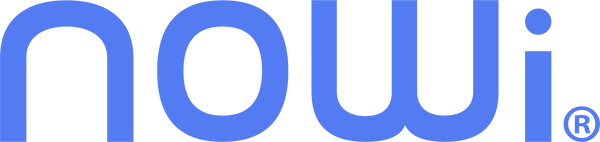Dashboard Instructions
The dashboard can be reached at console.nowisensors.com
The dashboard is where you can add sensors, add properties, look through sensor data, adjust alerts and reports, and update subscriptions for devices.
After reading the console instructions, check out the page on How To Analyze A Leak to learn about what do look for once you have a leak.

Console Overview Video
Video Guide - Console Overview
Overview

DEVICE STATE Column
Online
Offline
Leaking
Day, Week, Month Column
This column indicates how much the usage has changed over the past day, week, or month of time on a rolling basis.

Indicates that over the last day/week/month 1826.9 gallons of water were used. And that this was a -10.09% (decrease) from the prior day/week/month.

Indicates that over the last day/week/month 271.3 gallons of water were used. And that this was a +12.59% (increase) from the prior day/week/month.
Usage Graphs
Video Guide - Graph Instructions
When you click on a property name on the Devices Tab the Usage Graphs for the property will appear.

The top Flow Rate graph shows water usage in gallons per hour averaged over the time period between data points, in this case 1 min. When you click on a data point, a popup will show the reading.

The Gallons Used graph shows how many gallons were used in between each data point. For example, in the graph above, between the first datapoint at 6:42pm and second data point at 6:47 pm approximately 10 gallons of water were used over the 5 minutes.
The Total Gallons Graph shows the number of total gallons used. This is useful to determine the number of gallons used across multiple data points.
Adjust Time Period
Clicking on the time period bar in the upper left will change the time period between data points.
You can change the time period between data points on the Minutes setting for all of the graphs by clicking on Device Settings in the upper right corner. The dropdown below will appear.
The Night setting on the time period bar is extremely useful. Clicking Night will bring up graphs for the period of 12 AM to 5 AM that day. Not having a period of zero flow during those hours is very unusual. If there is no zero flow, that property has a continuous leak. When you click on the lowest data points, that flow rate will typically be the continuous leakage rate.
Device Settings
Rapid Mode will set the time between data points to once per minute, Normal Mode to once every15 minutes and Hourly Mode to once per hour.
Rapid Mode can be useful in identifying that a property has a leaking toilet flapper valve. Flapper valve leaks cause a toilet to repetitively use roughly ½ gal. of water. The time period between toilet tank refills varies depending upon the severity of the flapper leak, ranging from once every few min. to once every 20 min. Even a leak that causes a refill every 20 min. will waste $20/month in water.
It is VERY important not to leave the time period on Rapid Mode for more than 8 hours. Continuous use of Rapid Mode can deplete the communication node’s battery in months. Using Power Savings Mode will give years of battery life
Alerts
Alerts are messages sent over text or email. Alerts can be configured on the Organization tab or for each Location Group or even for a single Location.. They are sent whenever a leak starts or stops.